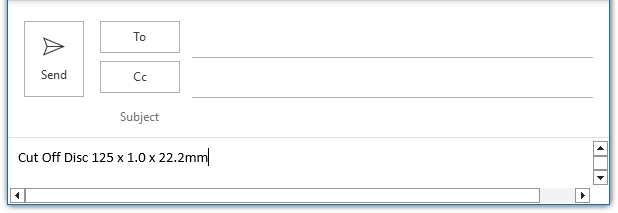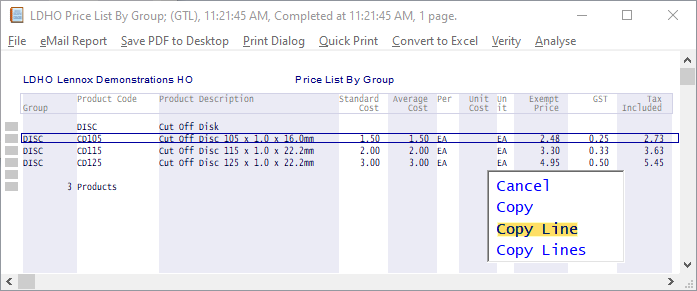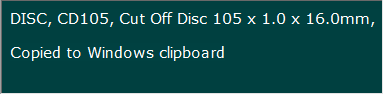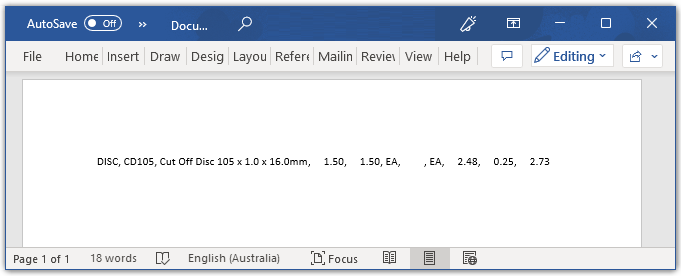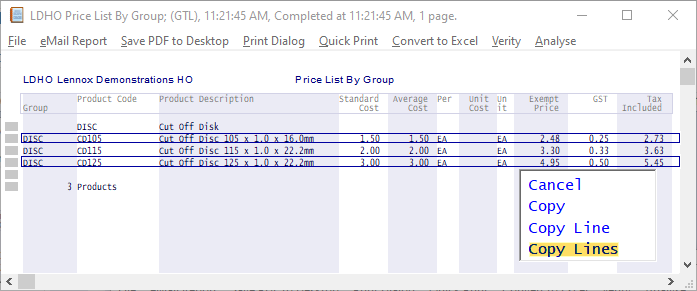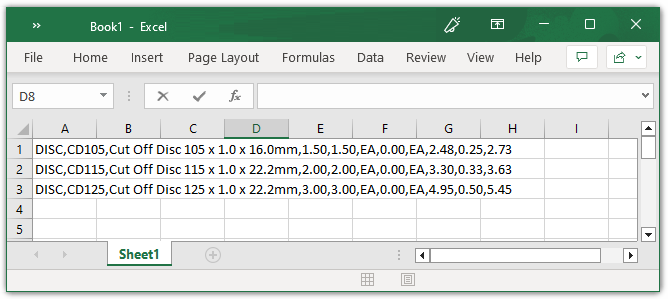Page 1
LILAC Document Help
Reports Copy and Paste
Using a right mouse click in a report window allows a selected section of a LILAC report to be copied and pasted as comma separated values to another location, ie to an eMail, Excel, Word, Notepad, etc.
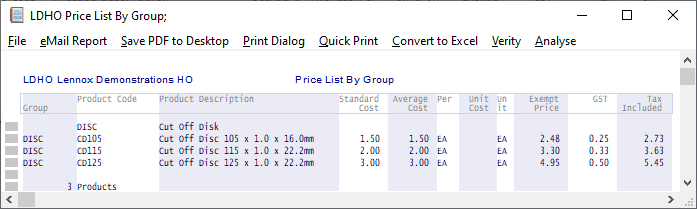
1. Copy
Right Click on a specific text or value.
Copy from the pop up window, will copy the selected Text or Value to the clipboard.
The text or value may then be pasted to another location.
Copy from the pop up window, will copy the selected Text or Value to the clipboard.
The text or value may then be pasted to another location.
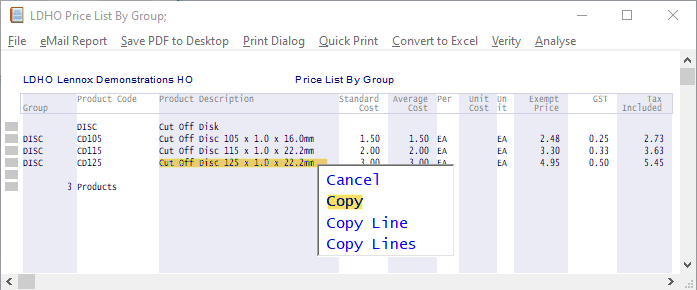
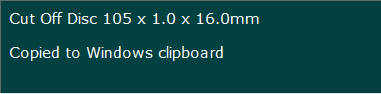
Contents pasted into an eMail.